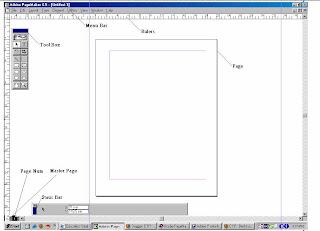 The above diagram show the element what is the information about those one by one
The above diagram show the element what is the information about those one by oneMargins : Margins are defined in the Document Setup dialog box when you first create a publication, and are applied to the Document Master page. Margin guides appear automatically on the pages to which the Document Master is applied. Master pages you create in addition to the Document Master can have different margins. You can change the Document Master margins using the File > Document Setup command or by selecting the Master Page Options command from the Master Pages palette menu with the Document Master selected. You change the margins on other master pages only by using the Master Page Options command on the Master Pages palette menu.
Menu Bar : In the menu bar we select various options such fill - Stroke - page - inserting - Speell Checking Etc in the menu bar
Tool Box : In Tool box There text tool, Line tool, Box Tool, Polygon Tool, Crop Tool, Etc., explin in next post
Rulers : R u find in the page rulers are there it shows in status bar x, y the status shown there
Page Numbers : R u see in 1 those are page number if u want another page just press layout - insertpage You insert a new page. The dialog box shown under.
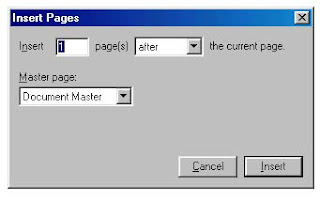 If u observe the above box you insert many pages just if u before the page u can also insert the page just drop down the list you select "after" or "Before"
If u observe the above box you insert many pages just if u before the page u can also insert the page just drop down the list you select "after" or "Before"This is abover inserting pages and menu bars and next we go to Master Page
It have some special feature r u continuesouly page number you go to master page just press ctrl+alt+p you see there rm or lm that means right margin left margin
Next we go to learn about options of "Tool Box"
No comments:
Post a Comment